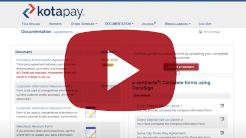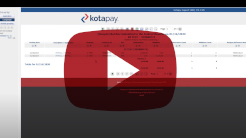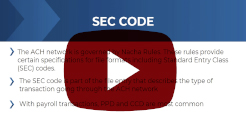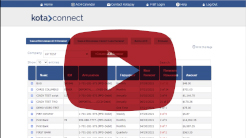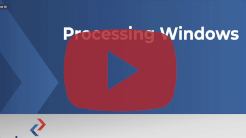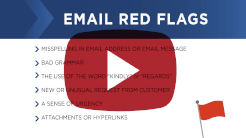Welcome to Kotapay!
Thank you for allowing us to serve you with ACH processing. Please take some time to review this important information to help get you started.
We look forward to working with you!
STEP 1
Watch this video to get started.
STEP 2
Get to know the pages on Kotapay's secure website:
(Be sure to bookmark www.kotapay.com!)
Documentation Tab
- Help: useful resources
- Agreements: client agreements, eContracts, client revision forms, etc
- ACH Calendar: cut-off times and non-processing days
- Wire Instructions: how to send a wire to Kotapay
Other Services Tab
- File Requests: when you need to make changes to a file submitted
- Online Edit: a batch still at Kotapay needs to be edited or removed. You can change a date, update banking information or decrease the amount they were paid, remove the batch or remove the individual.
- Online Reversal: a batch that was already submitted to the Federal Reserve and needs to be pulled back. Funds can only be reversed within 5 business days of the posting date. This cannot be guaranteed.
Reports Tab
- Monthly Billing Detail: monthly invoice for Kotapay fees
- Active Company Report: companies/clients that are currently set up with Kotapay
- File Acknowledgement Report: acknowledges Kotapay has received a file
- Warehouse & Pending Batches Report: batches at Kotapay waiting to be processed to the Federal Reserve
- Batches Submitted Report: batches Kotapay has submitted to the Federal Reserve
- Returns Report: a receiving bank returned a transaction for a specific reason (stated on report)
- Corrections Report: a receiving bank notifying you of corrected information (bank information, type of account) for a transaction they received and will need to be corrected for future transactions
- Company Accounts Report: bank information Kotapay has on file for each client and your own company
STEP 3
Are you processing for your company or your clients?
My Clients
Set up your Clients by going to Documentation > Agreements. View this short Adding New Clients to Process with Kotapay video on how to add clients.
- Electronically via eContracts (DocuSign). Simply enter your Kotapay PIN and the password is Kotapay
- Complete the PDF version. This can be uploaded by going to Other Services > Upload.
* Be sure you are doing your due diligence and Know Your Customer (KYC).
Send your first file. Simply go to File Upload, locate your file and click ‘Submit’.
My Company
Send your first file. Simply go to File Upload, locate your file and click ‘Submit’.